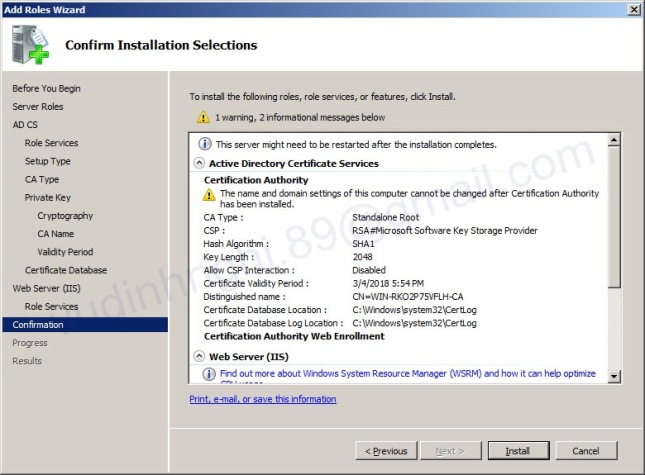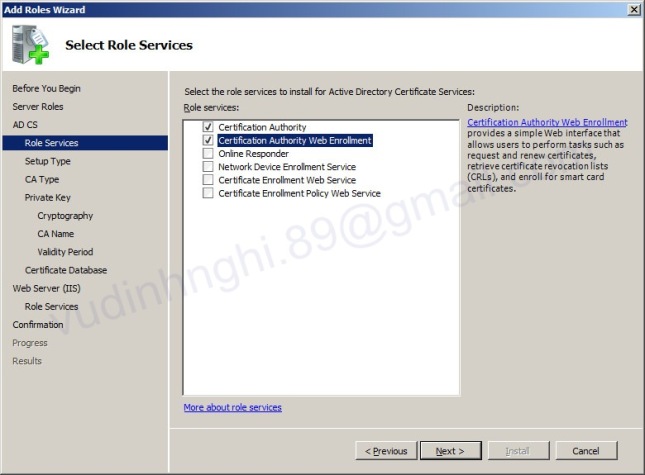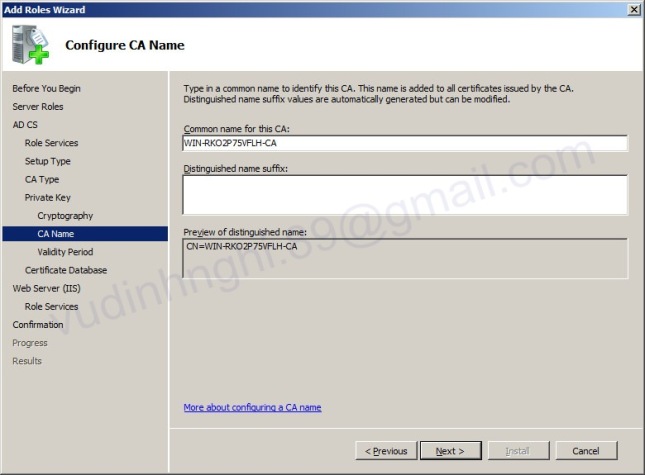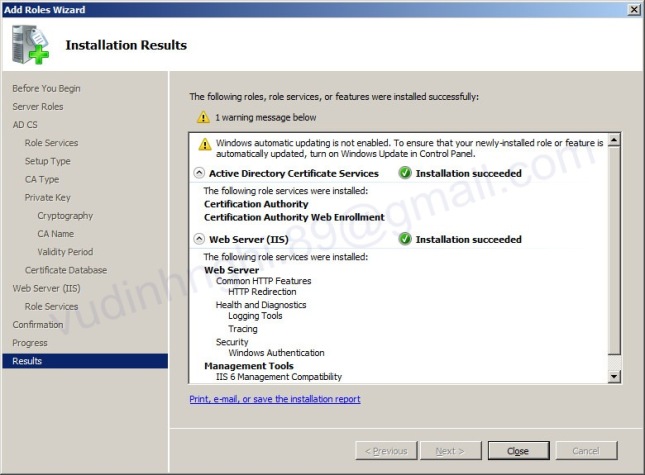1. Cài đặt CA – Certification Authority :
*Mục đích : cài đặt dịch vụ Certificate *
Vào Server Manager > phải chuột vào Roles > Add Role…
Bảng Welcome > Next
Bảng Select Server Roles > tick Active Directory Certification Services > Next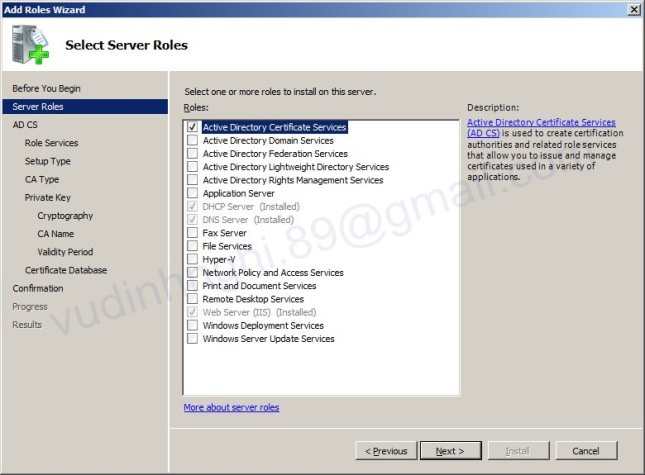
Bảng Introduction to …Services > Next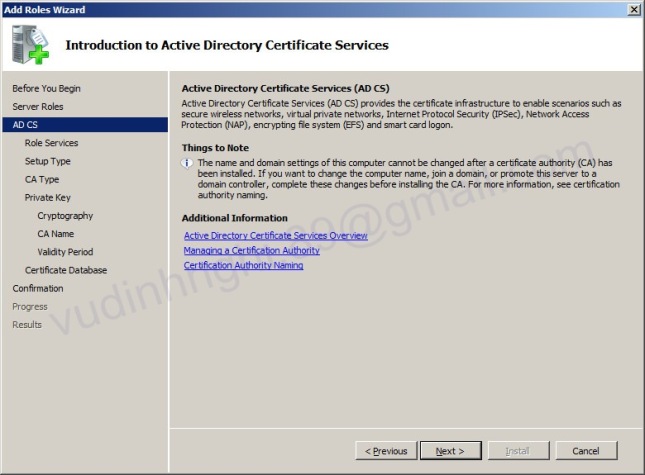
Bảng Select Role Servies > tick chọn Certification Authority và Certification Authority Web Enrollment
Chọn Add Required Services khi hệ thống yêu cầu thêm các service cần thiết.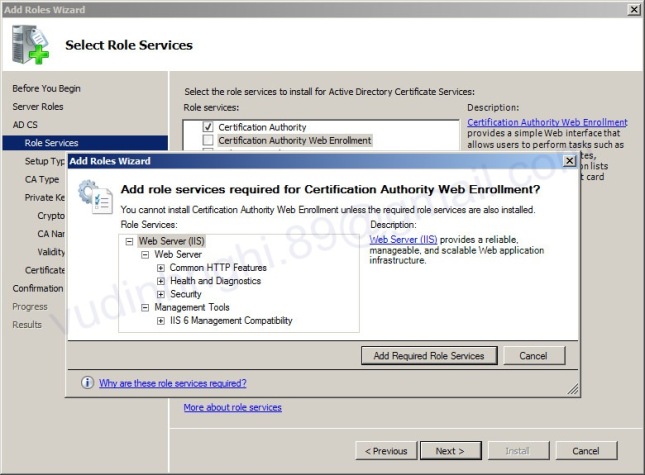
Bảng Specify Setup Type :
Enterprise : dùng cho hệ thống có Directory Service
Standalone : dùng cho hệ thống bình thường
Chọn Standalone > Next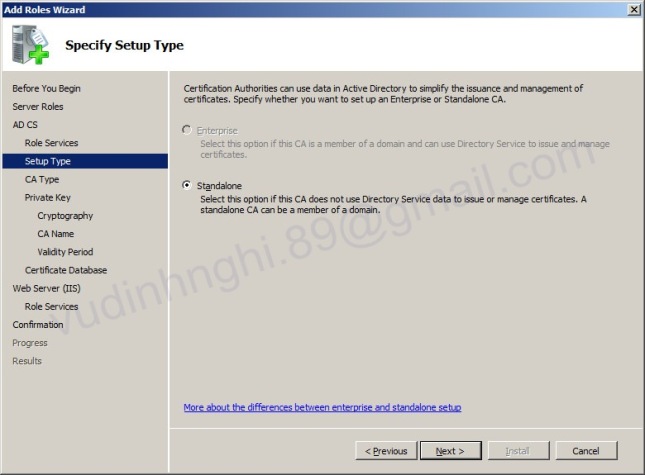
Bảng Specify CA Type :
Root CA : CA chính
Subordinate CA : CA phụ
chọn Root CA > Next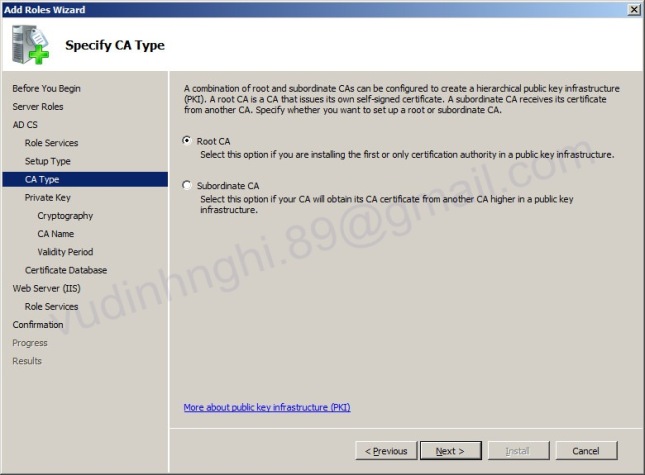
Bảng Set Up Private Key :
Create a new private key : tạo 1 key mới
Use existing private key : chọn key có sẵn
Chọn Create a new private key > Next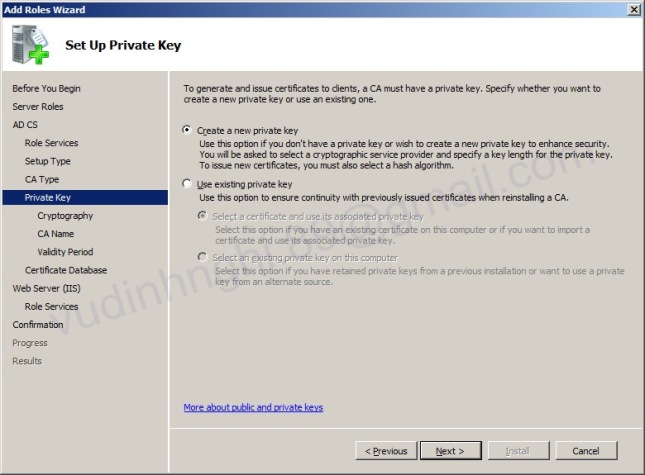
Bảng Configure Cryptography for CA : chọn thuật toán mã hóa > Next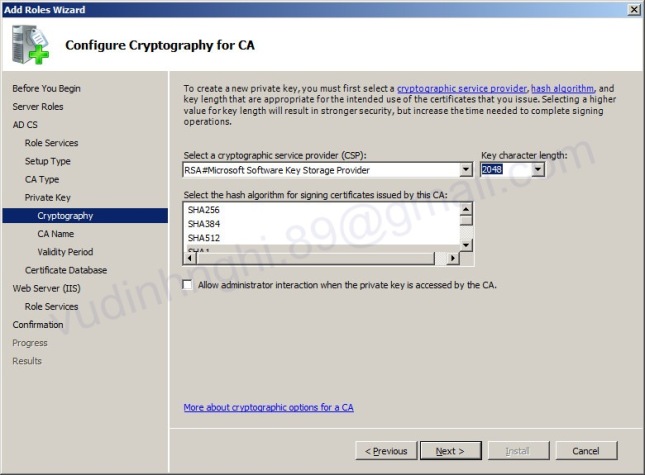
Bảng Set Validity Period : thời gian hết hạn của Certificate > Next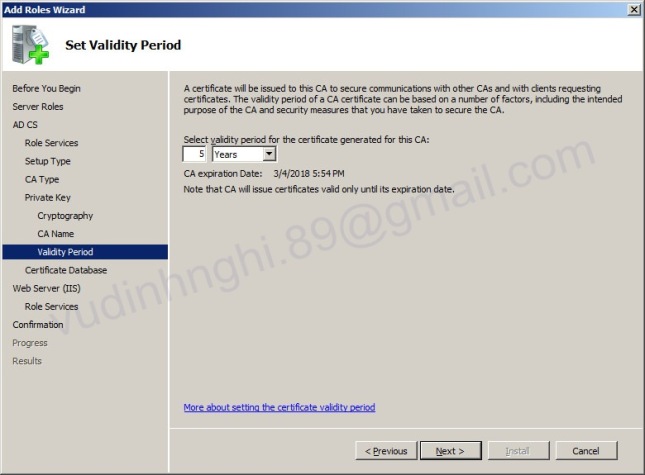
Bảng Configure Certificate Database : nơi lưu database của CA > Next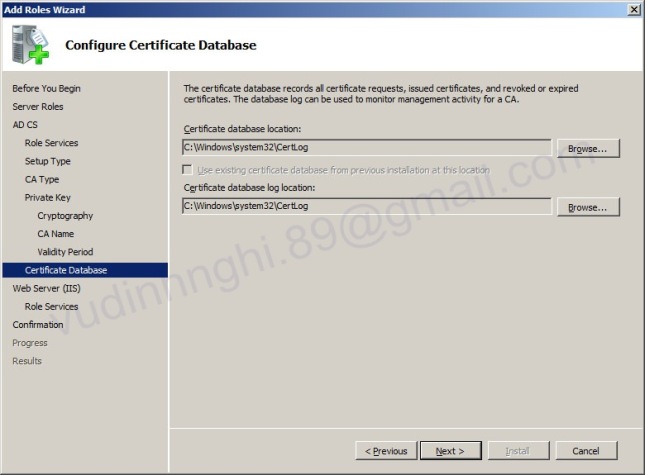
Hệ thống thêm 1 số service vào IIS để có thể chạy CA.
Bảng Web Server (IIS) > Next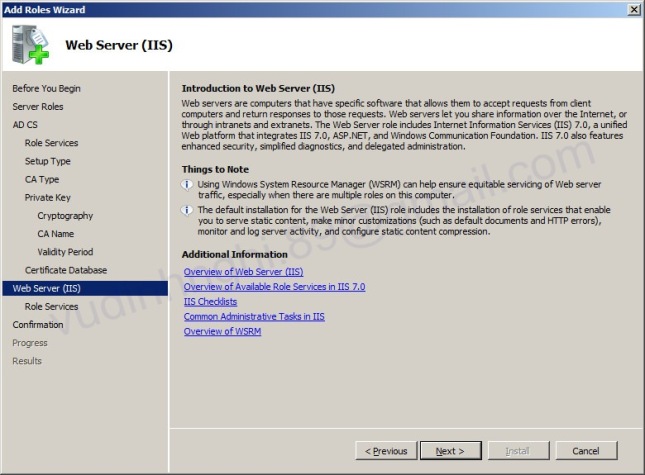
Bảng Select Role Services > Next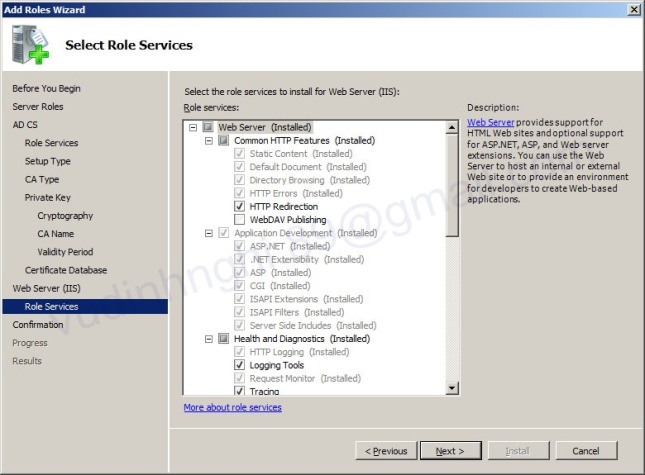
Bảng Confirm Installation Selections : tổng hợp thông tin cài đặt > Install